If you encounter connectivity issues with your Carlinkit 5.0 (2air) dongle, such as manual connection, CarPlay or Android Auto connection problems, or disconnections, follow these troubleshooting steps for potential solutions:
For Manual Connection/ No Automatic Connection:
1. Update the dongle's firmware to version 0602 (if available). Ensure you follow the required update process.
2. Access the backend page of the dongle and set the startup delay to 1 or 3 seconds.
3. Change the HULink Type to either CarPlay or Android Auto, depending on your device.
If the issue persists, submit issue feedback through the backend page and provide the log feedback code for further investigation.
For CarPlay Connection Issues:
1. Restore the dongle to factory settings through the backend page.
2. On your iPhone, clear the CarPlay connection record (Settings > General > CarPlay > Select your car and click "Ignore this car").
4. Attempt to reconnect to CarPlay.
For Android Auto Connection Issues:
2. Clear the Android Auto cache on your phone.
3. Enable the wireless Android Auto option.
4. Please access 192.168.50.2 to upgrade the newest firmware(2023.10.14).
You may refer to the blog below to upgrade.
https://autokitcarplay.com/blogs/carlinkit-2air/carlinkit-5-0-2air-upgrade-version-return-version-online-and-offline-methods
5. Reset the Carlinkit 5.0 (2air) dongle.
6. The mobile phone forgets the Bluetooth connection record and then reconnects.
For Disconnection/Dropout Issues:
1. Access the backend page of the dongle and change the HULink Type to either CarPlay or Android Auto, depending on your device.

2. Change the dongle's WiFi to channel 149.
3. If the issue persists, repeat step 1, changing the HULink Type again.
If you continue to experience disconnections, submit issue feedback through the backend page and provide the log feedback code for further analysis.
By following these steps, you can potentially resolve common connectivity issues with your Carlinkit 5.0 (2air) dongle. If the problems persist, don't hesitate to contact our customer support for additional assistance.
Carlinkit 5.0 Takes a Long Time to Connect:
1. Please access product backend 192.168.50.2 to modify the Wi-Fi band to 149.
2. Please set the start delay to 1 or 3.
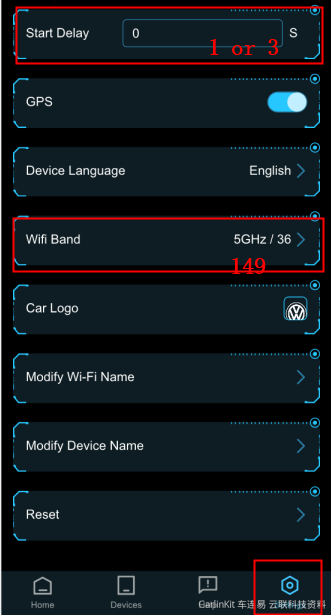
---------------------
If you are looking for the best wireless carplay adapter, carlinkit 5.0 would meet your need. Use the code "Carplay" to get your exclusive 16% discount!








