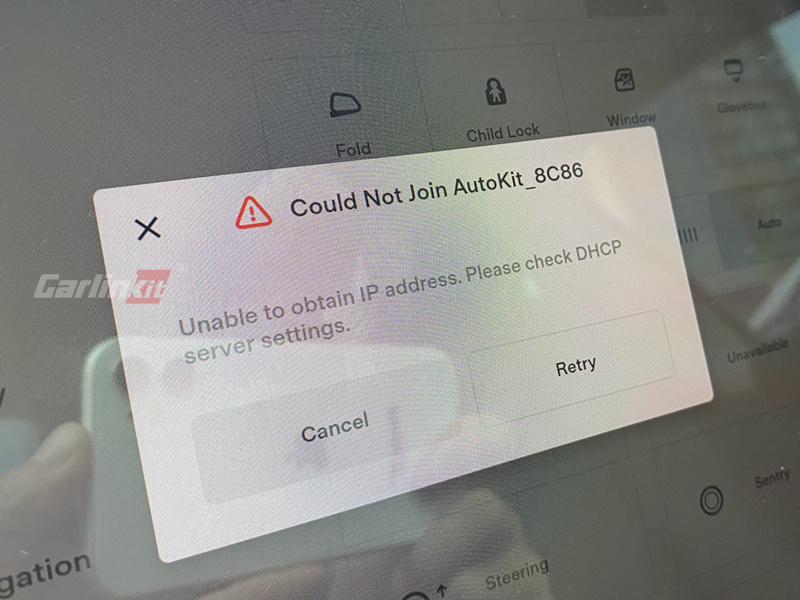
Geben Sie bei Verwendung des T2C-Produkts das WLAN-Passwort des T2C auf dem Tesla-Bildschirm ein und diese Eingabeaufforderung wird angezeigt.
Wenn Ihr T2C keine SIM-Karte verwendet, sondern den Hotspot/Bluetooth des iPhones zur Bereitstellung des Netzwerkverkehrs nutzt, überprüfen Sie dies bitte
- Ob das iPhone den Hotspot eingeschaltet hat
- Ob das iPhone eine Verbindung zu T2C Bluetooth hergestellt hat
- Bitte aktualisieren Sie zuerst die Firmware auf die neueste Version und versuchen Sie es dann erneut
Wenn Ihr T2C eine SIM-Karte verwendet
- Bitte aktualisieren Sie die Firmware auf 22122411.1508.1 und höher: Verwenden Sie Safari, um auf das iPhone zuzugreifen, nachdem Sie es mit dem WLAN von T2C verbunden haben 192.168.3.1, ausschalten BT modem Möglichkeit - aus
- Bitte überprüfen Sie, ob die SIM-Karte den Netzwerkverkehr ordnungsgemäß bereitstellt und ob noch Gebühren ausstehen.
BT modem AN - Verwenden Sie Bluetooth/Hotspot, um Datenverkehr bereitzustellen
BT modem AUS - Verwenden Sie eine SIM-Karte, um den Datenverkehr bereitzustellen

Plug-and-Play-Lösung von Carlinkit * 18 % RABATT MIT CODE T2C*
Klicken Hier um einen Wireless CarPlay-Dongle für Ihren Tesla zu besorgen.







