Warning: We strongly recommend that you do not upgrade while the product is in good working condition. If you must upgrade, please strictly follow our operating instructions. If the product cannot work due to the failure of upgrading, you will need to send products back for repair and bear the corresponding high costs of freight and maintenance!
If the device cannot be connected or recognized, you can use the USB Flash drive to upgrade the firmware. Of course, to avoid malfunctions, it is will be better you upgrade the dongle firmware online. Otherwise, the equipment is likely to become useless. This upgrade method is different from the past, you need to pay 100 % attention to following our upgrade steps, otherwise, the dongle will be dead.
(Very Important note: Do not attempt to connect the adapter to your computer or laptop USB ports. These ports are made to transfer data and will just interrupt the update process and break the device.)
Preparation materials: the dongle, power adapter, USB flash drive.
Steps of how to upgrade the firmware by USB flash drive:


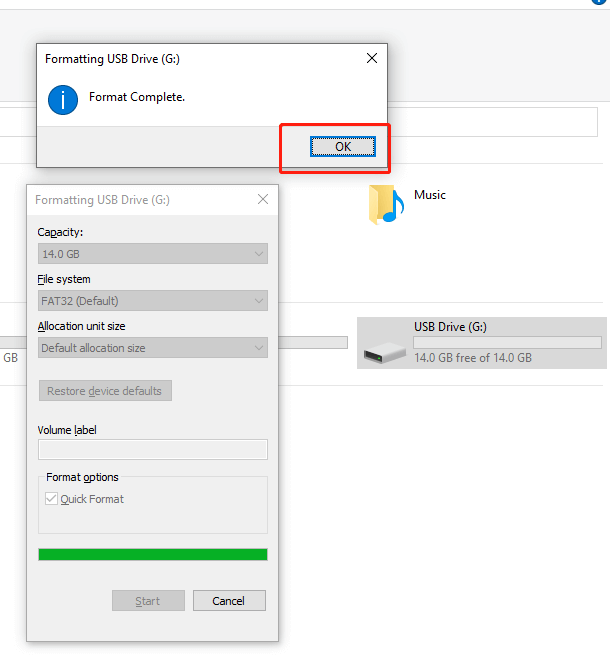
2. Download and save U2W Update.img file (If you bought the device from autokitcarplay.com, you can get the file by sending us an email) on USB flash drive Root directory. (Make sure to rename the file to U2W_Update)

3. Connect the Carlinkit Dongle (U2W/ U2W Plus) to a USB wall power outlet/ charger. Wait for the solid Red light. Please don’t use the USB port of the car or computer!!

4. Insert the USB flash drive into the Carlinkit Dongle and wait at least 4 minutes while the device is being updated (You will see alternative red light and green light on the device and finally it stays red.)

5. Plug the dongle into the USB port of the car once the head unit is fully booted.
Connection tutorial: https://autokitcarplay.com/blogs/wireless-dongle-adapter/how-can-i-get-my-phone-connected-and-use-wireless-carplay





8. Wait for the new interface to appear on the screen.

U2W Plus Firmware (2023.05.13)
To get the newest updated firmware file, please email us!
Mon-Fri: 9:30 AM - 6:00 PM (UTC+8)
⭐News: Our store has released Carlinkit 4.0. If you have any interest in it, you are welcome to take an 18% discount code "Carlinkit" for your action.








